Uploading your website
To make your site a website, all of the data used—HTML files you write, images, and CSS (stylesheets)—need to be uploaded to the server, which will then show visitors your content.
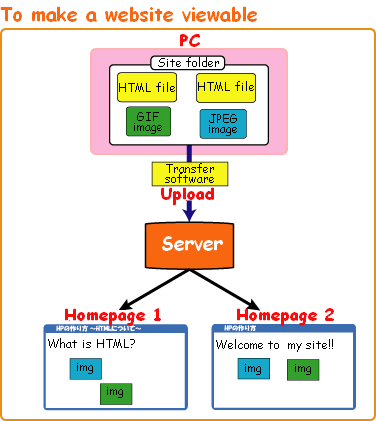
Server and file transfer software
As in the diagram above, to make your website viewable you have to upload the HTML and accompanying files to a server. A server is a special computer that is powered on and connected to the Internet for 24 hours a day, 365 days a year.
It used to be that your Internet provider (whoever you pay to let you connect) might allow you a small amount of server space to host your own website for free, but now that most people don't have their own websites, this might not be an option. Thankfully, there are plenty of web hosting services out there, many of them free or very cheap. Here are some recommended hosts.
When you have a website, you should probably prepare a file transfer software so that you can get your files from your computer to the server. This is often done over a protocol called FTP, which literally means File Tranfer Protocol.
That might sound scary, but you don't have to do any heavy lifting! If you know how to move a file between folders on your computer, FTP will be easy.
FileZilla
The program FileZilla is a free and easy FTP client which will allow you to get your files from point A to point B. If you don't already have such a software, you should give it a try!
Tip: If you're using Neocities as your host, you don't need FTP software, but it's good to know how to use anyway, plus more convenient than opening your browser every single time you want to update your website.
Upload your files
Once your files are ready to put online, you might be wondering what to do. Here's what you need to make sure you do:
- Make sure your files are ready
- Transfer (upload) your files to the software
There are no extra steps! Just like uploading a file to a website, except via your client. Usually you have to just set your destination, which should be given to your by your host. Please read the instructions of your software to learn more.
If you're using FileZilla, here is their tutorial.
Notes on uploading
Please make sure you are using English letters (the 26 in the alphabet) and numbers. The special characters in your filenames should be limited to underscores (_) and hyphens (-), even if your computer lets you save with other characters. No spaces! This makes things more convenient in the long run.
Please make sure you have one folder dedicated to all of your site content, so that you don't have to go searching across your computer for this and that. I personally use a folder n my Documents folder literally called "website" for all my websites.
It's still okay (and even encouraged!) to make a separate folders in your dedicated site folder for different parts of your website. Common subfolders include one for your CSS files, one for any JavaScript files, and one for all your images, as well as individual folders for properly sectioned topics.

